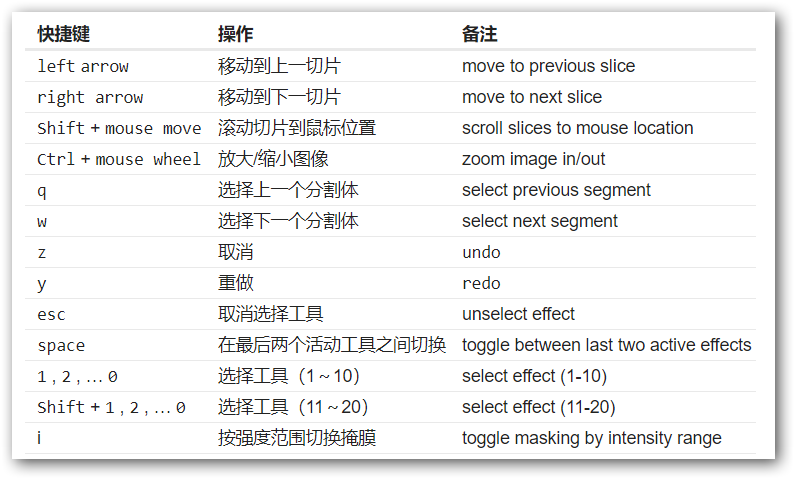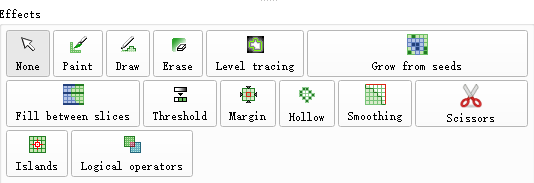一、学习素材: Slicercn002
二、学习目标:熟悉Segment Editor模块快捷键
 Segment editor(Wiki)
Segment editor(Wiki)
-
This is a module for segmentation of volumes. Segmentations (also known as contouring) delineate structures of interest. Some of the tools mimic a painting interface like photoshop or gimp, but work on 3D arrays of voxels rather than on 2D pixels. This module is a new, improved version of the old module_editor module. The Segment Editor contains many of the same functionalities and many more. New features include: overlapping segments, display in both 2D and 3D views, per-segment visualization options, editing in 3D views, create segmentation by interpolating or extrapolating segmentation on a few slices, editing on slices in any orientation.
-
这是一个用于分割体数据的模块。 分割(也称为轮廓)描绘感兴趣的结构。 有些工具模仿了Photoshop或Gimp之类的绘画界面,但是基于3D体素阵列上工作而非2D像素上。 该模块是旧的Editor模块的新改进版本。 Segment Editor包含许多相同的功能还有更多新功能。 新功能包括:重叠分割,以二维和三维视图显示,每个分割的可视化选项,在三维视图中编辑,通过在数个切片上内外插值创建分割,以任意方向在切片上编辑。
-
It is important to remember that Segment Editor does not edit labelmap volumes, as Editor does. Segment editor creates segmentations, which can do many things that labelmap volumes cannot (overlapping contours, show/hide segments individually, show in 3D view, etc). Segmentations can be converted to labelmap volumes and models using the Import/Export section of _module_segment_editor module.
-
应该着重强调的是Segment Editor不像Editor那样编辑标签映射体数据。Segment Editor创建体素分割,可以完成标签映射体数据无法做到的许多事情(重叠轮廓,单独显示/隐藏分割,以3D视图显示等)。 可以使用segments模块的输入/输出功能将体素分割转换为标签映射体数据和模型。
键盘快捷键
-
The following keyboard shortcuts are active when you are in the Editor module. They are intended to allow two-handed editing, where on hand is on the mouse and the other hand uses the keyboard to switch modes.
-
当您使用Editor模块时,以下键盘快捷键处于活动状态。 它们的目的是允许双手编辑,其中一只手操控鼠标,另一支手使用键盘来切换模式。
快捷键
| 快捷键 | 操作 | 备注 |
|---|---|---|
left arrow |
移动到上一切片 | move to previous slice |
right arrow |
移动到下一切片 | move to next slice |
Shift + mouse move |
滚动切片到鼠标位置 | scroll slices to mouse location |
Ctrl + mouse wheel |
放大/缩小图像 | zoom image in/out |
q |
选择上一个分割体 | select previous segment |
w |
选择下一个分割体 | select next segment |
z |
取消 | undo |
y |
重做 | redo |
esc |
取消选择工具 | unselect effect |
space |
在最后两个活动工具之间切换 | toggle between last two active effects |
1 , 2 , … 0 |
选择工具(1~10) | select effect (1-10) |
Shift + 1 , 2 , … 0 |
选择工具(11~20) | select effect (11-20) |
| i | 按强度范围切换掩膜 | toggle masking by intensity range |
备注:effect意思为“效果”,有时候也翻译成“特效”,以往教程为了更直观的的理解将Editor模块中的各种“效果”均翻译成“工具”,这里还沿用“工具”的翻译,欢迎大家多提宝贵意见和建议。部分专业术语的翻译得到刘帅博士(计算机图形学专业方向)的帮助,在此感谢!
三、思考题:
- 在使用剪刀工具进行剪切操作的时候,有一个小技巧可以借鉴,就是左手按空格键可以在默认工具(进行旋转)和剪刀之间进行切换,这样右手操作鼠标进行剪切,并随时改变位置和旋转角度,加快了处理速度,你还知道哪些方便快捷的操作请回帖分享?