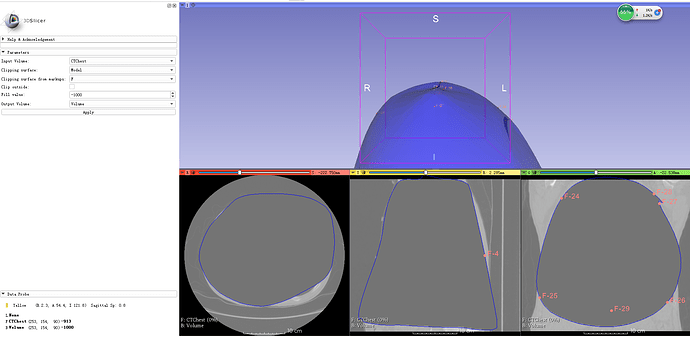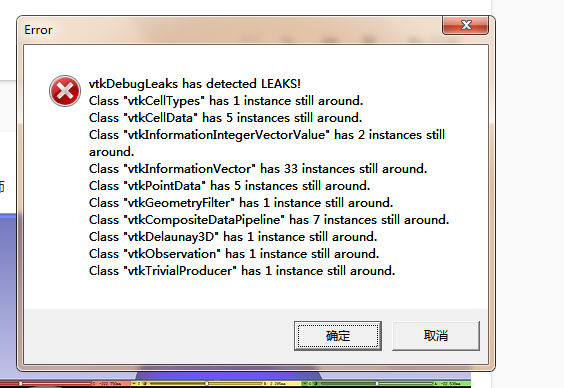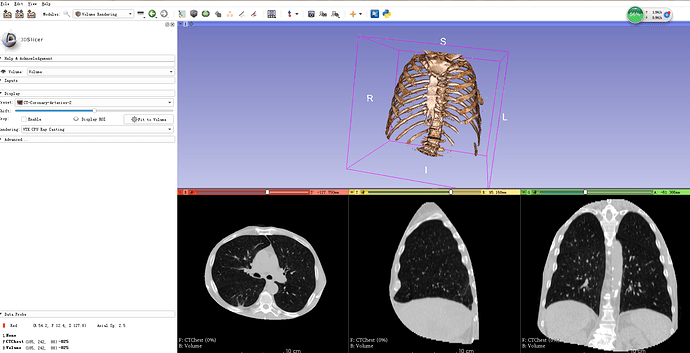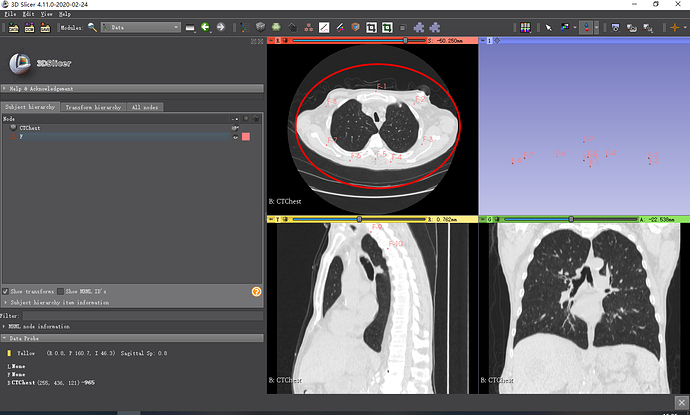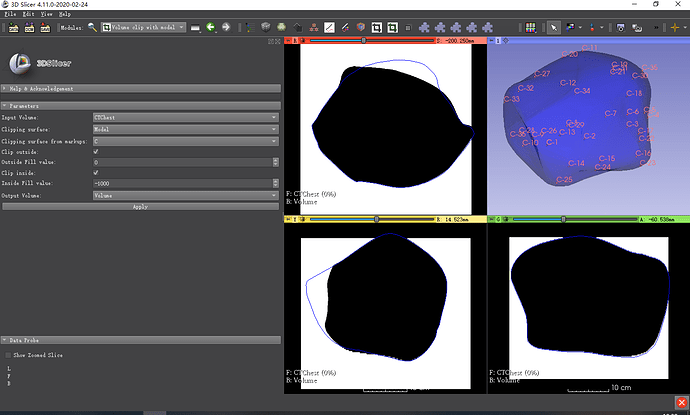一、学习素材: Lung_SlicerCN_001
二、学习目标:熟悉Volume clip with Model的用法
 Volume Clip With Model(Wiki)
Volume Clip With Model(Wiki)
-
Volume clip with model
- Removes volume contents inside or outside the selected surface model
- User may define and dynamically edit a 3D clipping surface by markup points (uses Delaunay triangulation, therefore it mostly generates convex surfaces)
- For incremental clipping select the input volume also as output volume
-
体数据模型剪切法
- 移除选定曲面模型内部或外部的体数据内容
- 用户可以通过标记点定义和动态编辑3D裁剪表面(使用Delaunay三角剖分算法,因此它主要生成凸曲面)
- 对于增量裁剪,请将输入体数据也作为输出体数据
帮助:
- Go to Volume clip with model module
- Set:
- Input volume: your input image
- Clipping surface: Create new model
- Clipping surface from markups: Create new MarkupsFiducial
- Fill value: on CT: -1000 (radiological density of air on CT), on MR: 0 (typical background voxel brightness)
- Output volume: Create new volume
- Drop/move a few markup fiducials around your region of interest on a couple of axial slices
- Click apply
- 进入到模块Volume clip with model
- 设置
- 输入体数据(Input Volume) :你输入的影像
- 剪切曲面( Clipping surface):创建新的模型
- 从标记点剪切曲面(Clipping surface from markups):创建新的标记基准点
- 填充值(Fill value):在CT上:-1000(CT上空气的CT值),在MR上:0(典型背景体素值)
- 输出体数据(Output volume):创建新的体数据
- 放置/移动在轴向切片上感兴趣区域周围的一些标记基准点
- 点击应用
用法(二):
1、选中基准点工具(Fiducial),勾选持续模式(Persistent)
2、沿着胸部肋骨周围放置基准点,红、黄、绿色切片中至少选择2个。
3、如下图Clipping surface from markups选中“F”,至少已经放置一个基准点,此处才会显示相应选项。
4、点击应用后的最终结果如下图
5、操作步骤视频如下图,点击图片可查看清晰版。

三、思考题:
-
操作过程中基准点放错位置可以删除吗?如何删除某个或者全部基准点?
-
是否可以在切片视窗和3D视窗中调节基准点位置?
-
3D视窗中显示的蓝色模型如何隐藏或者删除?
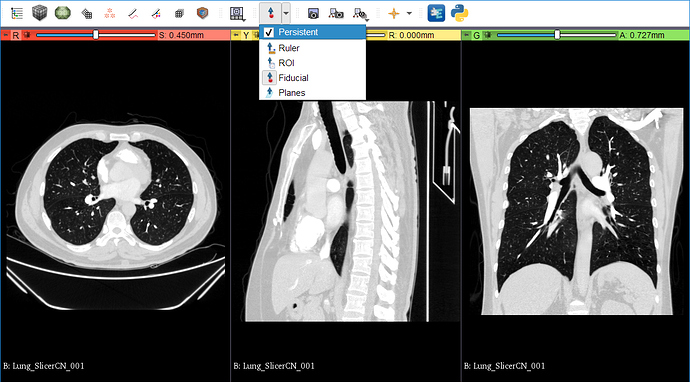
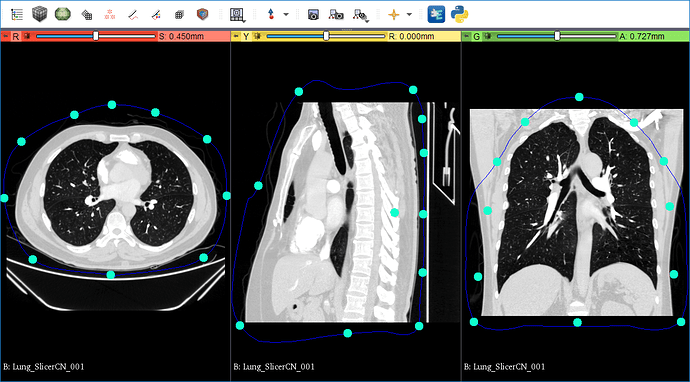
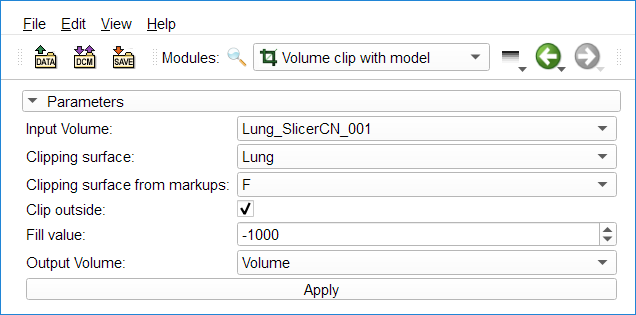
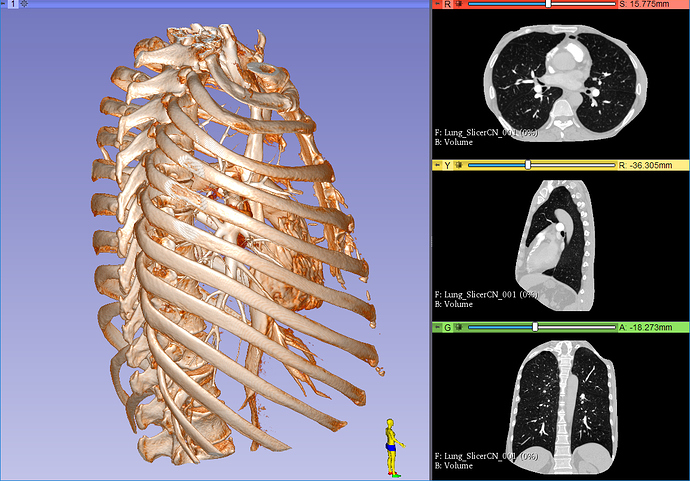
 在Segment Editor模块中也有类似效果的工具,更便捷一些,请关注后续天天练。
在Segment Editor模块中也有类似效果的工具,更便捷一些,请关注后续天天练。